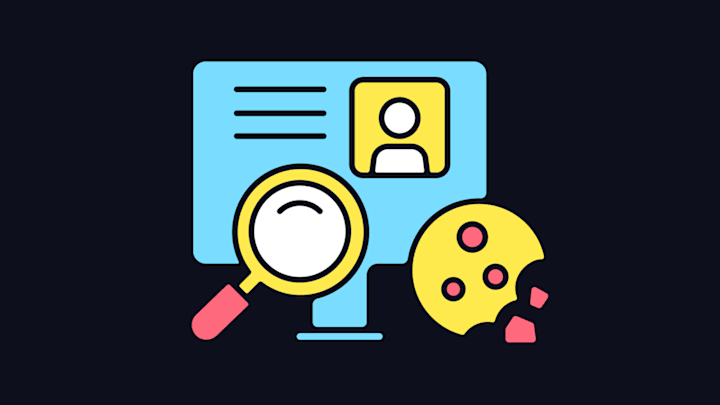The “We use cookies” banners that pop up all over the internet serve an important purpose. But clicking through them every time you open a website (often not for the first time) is more than a little annoying. Here’s what to know about why they’re there—and how to avoid them.
What Are Cookies?
Cookies are basically bits of data that get stored on your computer when you visit a website and accessed whenever you revisit that website (or, sometimes, other websites). Some do simple things like save your login credentials so you don’t have to log in every time you return. Others track your activity so the site can deliver a personalized experience, maybe by suggesting related products or posts to the ones you’ve viewed before. Certain websites also allow your data to be used elsewhere online—for example, so third parties can serve you ads based on your past purchases or browsing history.
The cookie disclaimers help ensure that businesses are being transparent about what data they’re collecting from you and how they’re using it. They also let you update your preferences so you have some control over what data you’re sharing.
How to Avoid Cookie Disclaimers
Having to update your preferences on a site-by-site basis—or even just click “accept cookies” multiple times a day—can get pretty tiring. Luckily, as Lifehacker reports, there are ways to keep cookie banners from popping up in the first place.
One especially helpful method is a free browser extension called Super Agent. It doesn’t block the cookie banners, which can sometimes prevent a site from functioning well. Instead, it essentially acts as your cookie preferences representative: You tell Super Agent what your cookie preferences are, and it’ll automatically apply them when you visit a website—before the cookie banner has a chance to appear.
Right now, Super Agent is compatible with Google Chrome, Firefox, Safari, and Edge; and you can also install the app for Safari on iPhones and iPads that use iOS 15. Once you’ve installed the extension, create an account and customize your cookie preferences. You can accept or reject advertising cookies, functional cookies (which do things like remember your login info), performance cookies (which websites use to improve their user experience), and more.
Once you’ve saved your choices, Super Agent will enforce them on any website with which it has an agreement. And if a cookie banner does pop up on a site, you can click the extension and select “Report problem.” Super Agent will then work on adding the website to its coverage. It also tracks how many clicks—and how much time—it’s saved you, which you can view on your account dashboard.
Find out more about the extension and how it works here.
[h/t Lifehacker]