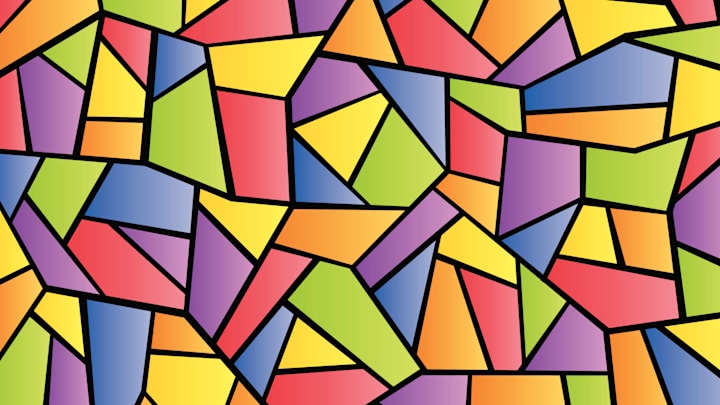Making a real stained glass window from scratch isn’t a great project for novice DIYers. You need glass, you need to be able to slice it into shapes, and you need to know your way around a soldering iron. Making a virtual stained glass window, on the other hand, requires none of those things, nor even really any artistic talent. And that’s exactly what Stained Glass Smash is for.
Basically, you begin with an unbroken frosted glass window in the shape of your choosing: square, circle, arch, or fullscreen (which is the best option for anyone planning to use their creation as a computer background or screensaver). The site defaults to fullscreen; if you’d prefer one of the other options, you have to select it and hit the restart button before you start designing.
The other two settings can be changed as you go without losing your progress. You have five options for “shatter mode,” which determines the angle of the line cutting into the glass: curves, straight lines, 45 degrees, triangles, or squares. Choose squares, for example, and you’ll deal exclusively with horizontal and vertical lines, so you can build a pattern of squares and rectangles. Choose 45 degrees, and the angle of the line will rotate 45 degrees with each cut.
You also have five options for “color mode”: aesthetic, kaleidoscope, monochrome, gradient, and chaos. The two most colorful ones are kaleidoscope and chaos, the latter of which will give you the brightest colors by far.
Perhaps the most satisfying part of the whole project is the cathartic cracking sound that plays every time you click (or tap, if you’re using a touchscreen device). And when you’re finished, you can download your artwork as an image file to share as you please. You can even submit it to the “gallery” for a chance to be featured on the site.
Stained Glass Smash is free, but if you’d like to financially support the endeavor, you can click the “Buy Me a Coffee” button on the site—or just click here—to donate a few (or more) bucks to its creator, Michael Turvey. You can explore his other projects, including a virtual koi pond, at Funwebsite.fun.