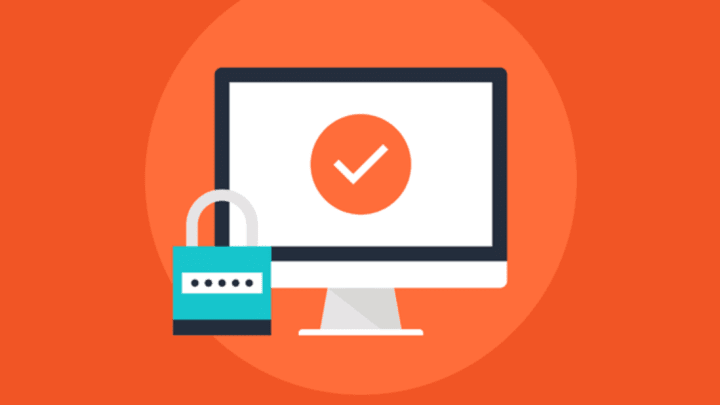Isn’t technology magical? With a few clicks of a button or swipes of a screen, you can shop, bank, send mail, and file your taxes. But alas, lurking behind your favorite online shops attempting to sneak a peek at your personal emails are nasty scammers and hackers who want to get ahold of your private information. Here are 11 shrewd ways to keep them at bay.
1. Hold Your Information Close to Your Chest
Let’s start at the very beginning: Do not give out your personal information—we’re talking social security number, birthdate, address, bank account information, your mother’s maiden name, the list goes on—to anyone you don’t know (on the Internet or in real life). If a business asks for your social security number in particular, ask if you are permitted to use a different kind of identification. Also be sure to ask why it’s needed, how it will be used, how it will be protected, and what will happen if you decide not to share your number.
2. Spot Phishing Scams
Phishing scams (messages sent to you by cybercriminals looking to steal your information) have improved along with technology. No longer just mysterious emails sent by Nigerian princes, phishing scams nowadays ape the real emails sent to you by your bank, credit card companies, or social networks. So, how do you know whether the email from your bank asking you to reset your password is the real thing or a greedy scam artist? Be on the lookout for tell-tale signs like poor spelling, an unofficial sender email address or an email address that looks just slightly off, a generic greeting (“Dear Member”) instead of your name, or links to strange URLs.
One trick for determining whether you’re on a phishing site is to try using a fake password to log in. If the site lets you “log in” with anything besides your real password, you’re likely on a phishing site. Just keep in mind that many phishing sites are, alternatively, programmed to always give an error message after a login attempt, so receiving an error message after entering a fake password does not mean you’re in the clear.
3. Strengthen Your Password
Speaking of passwords, making sure you have complex and varied passwords is one of the easiest ways to safeguard your personal information. Choose a different password for each site you use—or, at the bare minimum, a different password for your emails—and make each one long and full of capital and lowercase letters, numbers, and special symbols. Tech security experts recommend using a personal “passphrase” in place of a password because it’s more individualized and therefore harder to guess.
4. Or Use Your Face as Your Password
Even though it’s the right thing to do, remembering dozens of different 10-character passwords is no easy feat. Luckily, the Intel Security True Key™ app makes it so you don’t have to. True Key remembers your passwords as you use them so you won’t have to fill them in the next time you visit. And you can feel secure in the knowledge that absolutely no one else can access your True Key profile, since it uses facial recognition and other factors to verify your identity each time you log in.
5. Beware of Public Wi-Fi Networks
The Wi-Fi network at your local coffee shop or library is great for getting some work done outside your home, but it should never be used for online shopping or banking. Public Wi-Fi hotspots are rarely secure, so unless you know for a fact that the website you’re using is encrypted (look for URLs that begin with “https”—the “s” is for “secure”), you should avoid entering any personal information. Look at those new shoes all you like, but keep your credit card in your wallet until you’re on a private Wi-Fi network.
It’s also smart to keep the Bluetooth and wireless settings on your mobile device turned off until you want to join a specific network that you know to be safe; that way you won’t automatically join a potentially harmful public network.
6. Keep Your Operating System Up to Date
Operating systems and software programs are updated periodically to protect against security risks. When you update your system, you repair the security holes hackers use to access your data. It’s a smart idea to turn on your device’s option to automatically search for updates.
7. Arm Your Computer
Don’t rely on your operating system alone to keep your data safe. It’s important to use anti-malware software as well as a firewall on all your computers so that viruses and spyware can’t weasel their way in and corrupt your data. While firewalls that are included in your operating system offer a good level of defense, for the highest level of security, you should use a hardware-based firewall, like those often built into network routers. And, of course, you should back up all your files on an external hard drive.
8. Secure It When You’re Not Around
Be sure to use a username and password to log on to your laptop each time you use it, and be vigilant about logging out when you’re finished. Should your computer get stolen, the thieves will have one more obstacle to get through before reaching your personal data. New devices to help with this are currently in the works—one such new product, which is small enough to fit on your keychain or in your pocket, uses Bluetooth to determine when you’ve stepped away from your computer. When you get too far away, it forces the screen to lock.
9. Lock Your Mobile Devices
You should treat your mobile devices with the same care you reserve for your laptop. Use a password to log in with each use—or better yet, log in with your fingerprint or TrueKey. Many mobile devices also now have a setting in which your device is wiped clean after a certain number of failed login attempts in order to protect from prying eyes.
10.Use Cloud Services Sparingly
Cloud systems present an easy way to send large files to your friends and coworkers. However, they’re also easy for third-parties to access. When it comes to transmitting confidential data, you should avoid the cloud and instead use an encrypted USB stick.
11. Safely Dispose of Personal Information
You’ve got a shiny new laptop (or tablet, or phone)…now, what do you do with the old one? Use a wipe utility program to overwrite your entire hard drive before getting rid of your old laptop. When transferring your data to a new mobile phone, consult your owner’s manual or chat with a representative from your service provider to learn the safest way to do so. Then, before participating in a buyback program or passing your old device on to a friend, make sure you remove your SIM card and wipe the device completely clear.
Innovative technology like True Key by Intel Security makes it so you can surf the web, send email, and buy those shoes you’ve been eyeing worry-free. True Key uses things unique to you—like your face and trusted devices—to log you in, making it a safer, easier way to unlock your digital world. Learn more here.